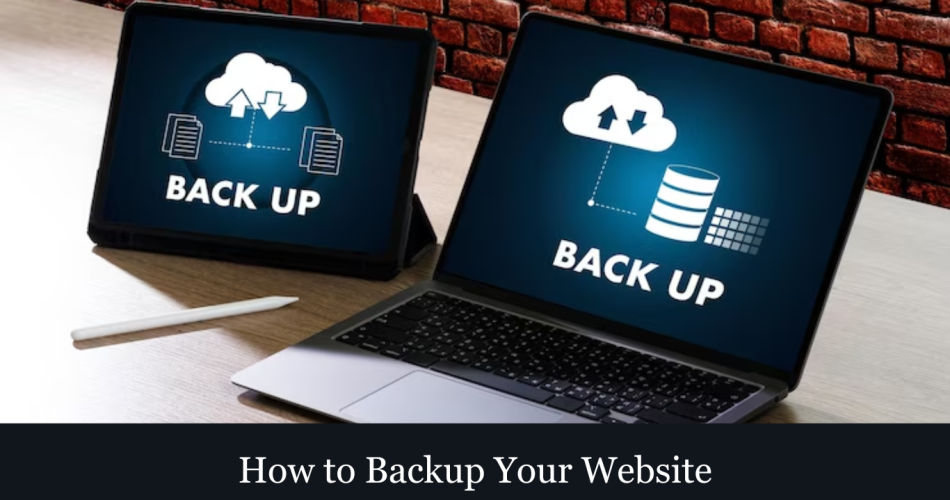Website backups act as a safety net, providing a copy of your website’s files and data that can be restored in case of an unforeseen event.
In the previous blog post, we highlighted 5 reasons why website backups are crucial. Today, we will provide you with a comprehensive guide on how to back up your website effectively.
Step 1: Choose a Backup Method
There are various methods to back up your website, including manual backups, backup plugins, hosting provider tools, or third-party backup services. Assess your technical capabilities, website complexity, and budget to select the most suitable backup method for your needs.
Step 2: Determine Backup Frequency
Decide on the frequency of your backups based on your website’s update frequency and the criticality of your data. Consider daily or weekly backups for frequently updated websites, while less active sites may require monthly backups. Strike a balance between data protection and storage space or resource utilization.
Step 3: Backup Website Files
Start by creating a copy of your website’s files, including HTML, CSS, JavaScript, images, videos, and other media files. Connect to your website using FTP (File Transfer Protocol) or use a file manager provided by your hosting provider. Copy all the files to a secure location on your local computer or an external storage device.
Step 4: Backup Website Databases
If your website relies on a database, such as MySQL or PostgreSQL, it’s crucial to back up the database separately. Use a database management tool or your hosting provider’s control panel to export a copy of your database. Save the backup file in a secure location.
Step 5: Automate Backup Processes
Consider automating your backup processes using plugins, hosting control panel features, or dedicated backup services. Automation ensures regular backups without manual intervention, reducing the risk of oversight or forgetting to back up critical data.
Step 6: Verify And Test Backups
Periodically verify the integrity of your backups by restoring them in a test environment. This ensures that your backups are complete and functional, ready to be used in case of emergencies. Testing backups helps identify any issues or gaps in the backup process, allowing you to address them proactively.
Step 7: Store Backups Securely
Ensure that your backups are stored securely in offsite locations. Use encrypted storage solutions, cloud storage, or external drives kept in safe locations. Storing backups away from your primary hosting environment protects against physical damage or data loss caused by localized events like fires, floods, or hardware failures.
Step 8: Document And Maintain Backup Procedures
Maintain clear documentation of your backup procedures, including details such as backup schedules, storage locations, and restoration processes. Regularly review and update your backup procedures to accommodate changes in your website’s structure, technologies, or hosting environment.
Website backups are a critical component of your website’s security and overall digital strategy. Don’t wait until it’s too late—prioritize website backups and enjoy the peace of mind that comes with knowing your website is protected.