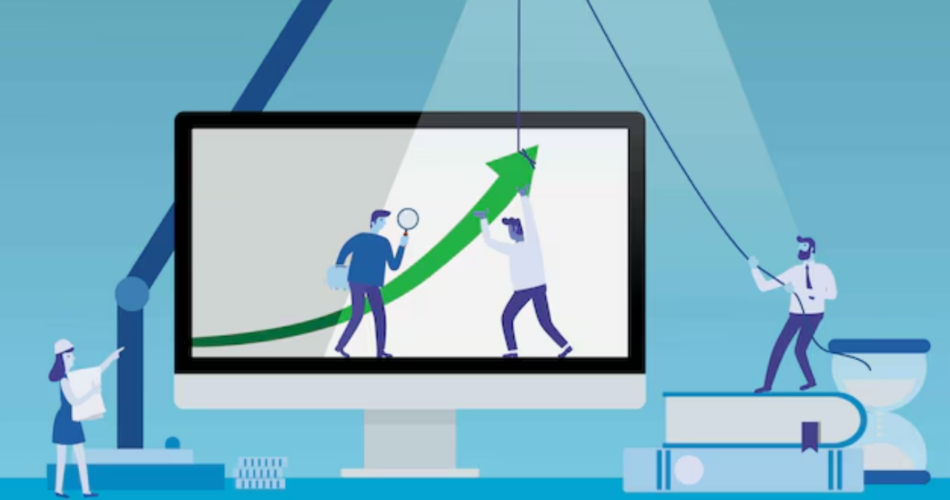As your website grows or your hosting needs change, you may find it necessary to upgrade or downgrade your shared web hosting account.
At Kwikaweb, we make the process simple and straightforward, ensuring your hosting plan adapts perfectly to your changing needs. This guide will walk you through the process, providing step-by-step instructions to ensure a smooth transition.
To upgrade or downgrade your account, follow these steps:
- Log into your client area
- Access your services:
- Once logged in, navigate to the “Services” or “My Services” section.
- You may find this option in the main menu or on your dashboard.
- Select the account you want to upgrade/downgrade:
- From the list of services you have purchased, locate the web hosting account you wish to upgrade/downgrade.
- Click on the corresponding service to proceed.
- Initiate the upgrade/downgrade process:
- On the product detail page, look for the “Upgrade/Downgrade” option typically located at the top left-hand side.
- Click on this option to proceed.
- Choose the new plan:
- On the next page, you will be presented with available plans to choose from.
- Carefully review the features and resources of each plan.
- Click on the “Choose Product” or similar button next to the desired plan.
- Confirm the upgrade/downgrade and complete the checkout:
- The following page will display the total cost of the upgrade/downgrade.
- Select your preferred payment method from the available options.
- Click on the “Checkout” or similar button to proceed.
- Process and confirmation:
- The upgrade/downgrade request will be automatically processed.
- Once it is processed, you will receive a confirmation email with the updated details of your hosting account.
Whether you need to upgrade or downgrade your web hosting account, following the steps outlined above will help you navigate the process smoothly. If you encounter any difficulties or have further questions, don’t hesitate to reach out to our support team.