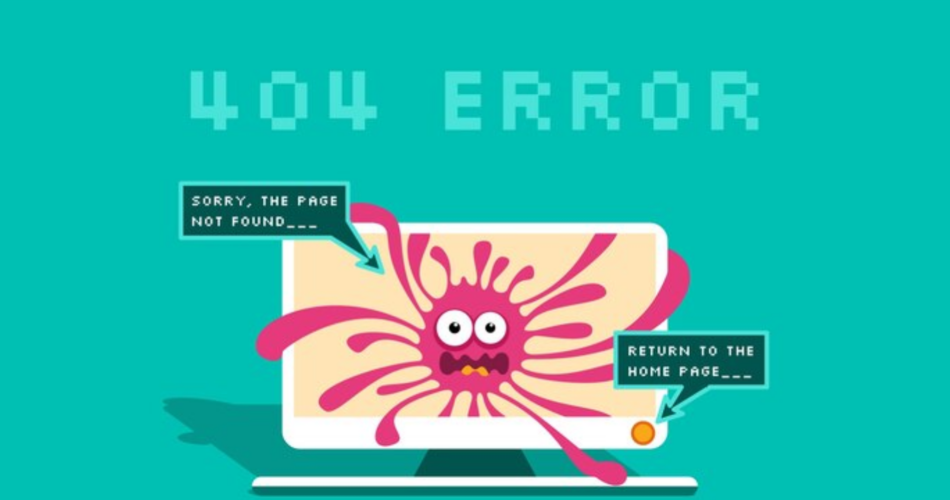A website crash can feel like a digital disaster, especially since a strong online presence is key to your business’ success.
But don’t worry—whether you’re a seasoned webmaster or a business owner caught off guard, this Kwikaweb guide will help you navigate through the storm and get your site back up and running.
1. Stay Calm and Assess the Situation
First things first: take a deep breath. A website crash is stressful, but panicking won’t help. Start by identifying the nature of the crash. Is your entire site down, or are only certain pages affected? Can you access your website’s backend? Knowing the extent of the issue will guide your next steps.
2. Check Your Hosting Provider
Sometimes, the problem lies with your hosting provider. Check if your hosting service is experiencing downtime or server issues. Most providers have a status page where you can see if their servers are down or under maintenance. If that’s the case, your best bet might be to wait it out or contact their support team for updates.
3. Review Recent Changes
If your site was running smoothly before, think about any recent changes that might have triggered the crash. Did you update a plugin, theme, or your website’s core files? Roll back these changes if possible. Many Content Management Systems (CMS) have version control or backup features that let you revert to a previous version.
4. Disable Plugins and Themes
If your site is still accessible through the backend, try disabling all your plugins and switching to a default theme. This helps you determine if the crash was caused by a faulty plugin or theme. Reactivate them one by one to identify the culprit. Once found, you can update, replace, or remove the problematic component.
5. Check for Malware
In some cases, a crash could be caused by a malware infection. Run a security scan to check for any malicious code or files. If malware is detected, follow your security plugin’s instructions to remove it, or consult with a professional to clean your site.
6. Inspect Error Logs
Most hosting providers offer access to error logs, which can give you insight into what caused the crash. Look for common errors like “500 Internal Server Error” or “404 Not Found.” Understanding these error messages can help you pinpoint the issue and find the right solution.
7. Optimize Your Database
A bloated or corrupted database can also cause your website to crash. Use database optimization tools to clean up and repair your database. This process can help reduce loading times and prevent future crashes.
8. Restore a Backup
If all else fails and your site is still down, restoring a backup might be your best option. Regular backups are your safety net in situations like these. Ensure you’re restoring from a backup made before the crash occurred. If you don’t have a backup, it’s a valuable lesson to start making regular ones.
9. Contact Professional Support
If you’ve tried everything and your site is still down, it might be time to call in the experts. Contact your hosting provider’s support team or hire a web developer who can diagnose and fix the problem.
10. Prevent Future Crashes
Once your site is back up, take steps to prevent future crashes. Regularly update your CMS, plugins, and themes. Make sure your website is secure with the latest security measures. And, most importantly, schedule regular backups so you’re always prepared.
A website crash is never convenient, but with the right steps, you can minimize downtime and get your site back online quickly. By following this guide, you’ll be better equipped to handle any website emergencies that come your way.
And remember, Kwikaweb is here to help—we offer robust hosting solutions that keep your website running smoothly, even during peak traffic times. Plus, our expert support team is always ready to assist you in resolving any issues, ensuring your site is back online as soon as possible.