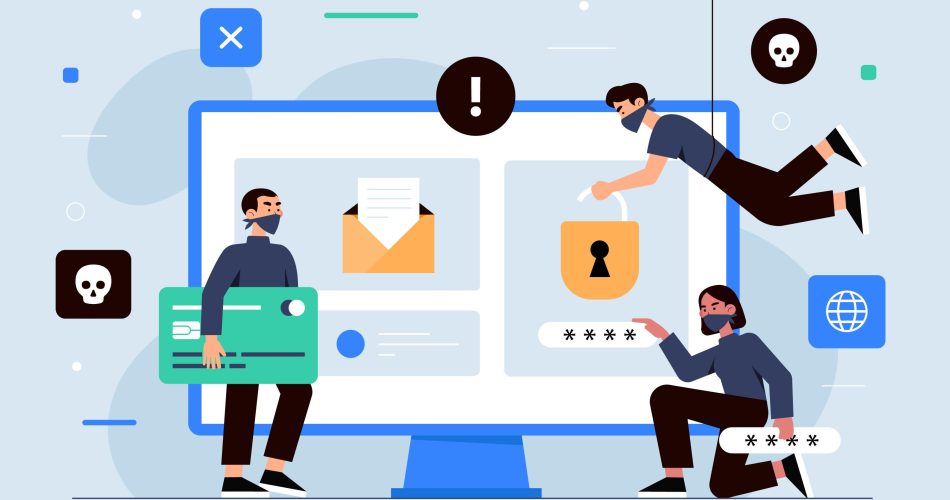You’re casually browsing the internet, clicking through links, and then—boom!—you see a “Not Secure” warning in the address bar. Now what? Did you just compromise your data? Is your device at risk? Should you immediately disconnect from Wi-Fi and go off the grid?
Take a deep breath. While clicking on an unsecured website isn’t ideal, it doesn’t always mean disaster. However, it does come with risks you shouldn’t ignore.
At Kwikaweb, we help businesses keep their websites secure so visitors never have to worry about these warnings. But if you’ve ever clicked on a site without HTTPS, here’s what you should do next.
What Does “Not Secure” Actually Mean?
A “Not Secure” warning appears when a website doesn’t have an SSL (Secure Sockets Layer) certificate. This means the connection between your device and the website is unencrypted, making any data you enter—like passwords, credit card details, or personal information—vulnerable to hackers.
Not all unsecured websites are dangerous, but you should proceed with caution, especially if the site asks for sensitive information.
What You Should Do Next
If you’ve clicked on a “Not Secure” website, here’s how to minimize risks:
1. Don’t Enter Any Personal Information
Avoid typing passwords, credit card numbers, or any sensitive data. If the site is just for reading an article, you’re likely fine—but if it’s asking for information, back away immediately.
2. Close the Website and Clear Your Cache
If you accidentally clicked on an unsecured site, close the tab and clear your browser cache and cookies. Some malicious sites may install tracking scripts that can follow you across the web.
3. Run a Security Scan
If you clicked on suspicious links or downloaded anything, run an antivirus scan on your device to check for malware or phishing attempts. Many modern security programs can detect threats before they cause damage.
4. Enable HTTPS-Only Mode
Most browsers offer an HTTPS-Only Mode, which prevents you from accessing unsecured websites. Activating this setting ensures you only visit sites with encrypted connections.
5. Use a Secure Network
If you’re using public Wi-Fi, unsecured sites are even riskier. Always connect through a VPN (Virtual Private Network) or use your mobile data if security is a concern.
How to Avoid “Not Secure” Websites in the Future
- Look for HTTPS: Always check if a site’s URL starts with https:// (the “s” stands for secure).
- Be Wary of Pop-Ups: Unsecured sites often have intrusive ads or pop-ups—avoid clicking on them.
- Use a Secure Web Host: If you own a website, ensure it has an SSL certificate to protect both you and your visitors.
Clicking on a “Not Secure” website doesn’t automatically mean you’ve been hacked, but it’s a red flag you shouldn’t ignore. Protect yourself by avoiding unsecured sites and always double-checking URLs before entering personal information.
If you’re running a website, make sure it’s safe for visitors by securing it with Kwikaweb’s reliable hosting and SSL certificates. A secure website isn’t just good for visitors—it builds trust and improves search rankings. Get started today with Kwikaweb!